Here are the basic steps to program a remote control of a garage door opener.
Program Using Your Garage Door Opener LEARN Button
- Locate the LEARN button on the garage door opener.
- Press and immediately release the LEARN button. The LEARN LED will glow steadily.
- Within 30 seconds, press the button on the remote control that you wish to operate your garage door.
- The garage door opener lights will flash or two clicks will be heard. The remote control is programmed.
Program Using Your Door Controller LEARN Button
- Locate the LEARN button on the door controller.
- Press the LEARN button twice. The LED will blink.
- Press and release the button on the remote control that you wish to operate your garage door.
- The garage door opener lights will flash or two clicks will be heard. The remote control is programmed.
Program Using Your Smart Control Panel
- Locate your navigation button below MENU to view the Features menu.
- Use the navigation buttons to scroll to PROGRAM.
- Select REMOTE to program from the program menu.
- Press the button on the remote control that you wish to operate your garage door.
- The garage door opener lights will flash or two clicks will be heard when the code has been programmed.
Important note: Programming will not erase if the opener is unplugged for a long period of time. For example; The garage door opener was unplugged while the customer left on a long vacation. When the customer returned years later and plugged the opener back in, the remotes still commanded the opener. Erasing the memory will remove ALL remote controls and keyless entry codes from the garage door opener’s learn button.



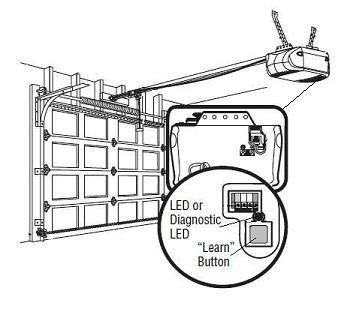


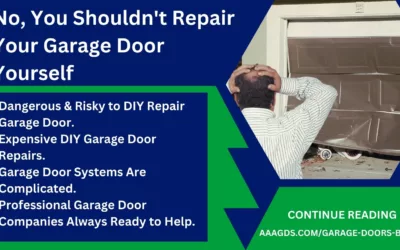

0 Comments